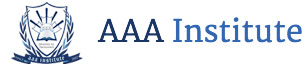This training covers the Adobe CS Premiere Pro plus advanced level of Adobe Premiere (Creating CDs and DVDs). This
training course helps you understand and work with basic through advanced concepts and features of Adobe Premiere.
You will run through a typical series of steps for creating, editing and fine- tuning a video piece or a Photo. Adobe®
Premiere® Pro software is the industry-leading cross-platform video editing software. Edit low-resolution to SK and higher
resolution footage with greater speed and precision without trans-coding. Get stunning 64-bit performance, highly intuitive
workflows, and enabled for time saving Adobe integration as you deliver professional video for virtually any screen.
Students gain the knowledge and skills they need to confidently pursue their career goals for gainful employment.
CLASS SCHEDULE:
Monday- Wednesday 9am-2pm
- Understand project tasks and responsibilities.
- Develop and implement knowledge of page layout and concepts.
- Develop and maintain the website hierarchy.
- Develop website designs that work equally well on various operating systems.
Touring Adobe Premier Pro CS6
- Nonlinear editing in Adobe Premiere Pro
- Expanding the workflow
- Touring the Adobe Premiere Pro interface
Week 2
Setting up a project
- Setting up a project
- Setting up a sequence
Week 3
Importing Media
- Importing assets
- Working with the Media Browser
- Importing images
- The media cache
- Capturing from videotape
Week 4
Essentials of video editing
- Using the Source Monitor
- Navigating the Timeline
- Essential editing commands
Week 5
Working with clips and markers
- Program Monitor controls
- Controlling resolution
- Using markers
- Using Sync Lock and Track Lock
- Finding gaps in the Timeline
- Moving clips
- Extracting and deleting segments
Adding Transitions
- About transitions
- Edit points and handles
- Adding video transitions
- Using A/B mode to fine-tune a transition
- Adding audio transitions
Advanced editing techniques
- Four-point editing
- Retiming clips
- Replacing clips and footage
- Nesting sequences
- Regular trimming
- Advanced trimming
- Trimming in the Program Monitor panel
Week 6
Putting clips in motion
- Adjusting the Motion effect
- Changing clip position, size, and rotation
- Working with key frame interpolation
- Using other motion-related effects
Multicamera editing
- The multicamera process
- Creating a multicamera sequence
- Switching multiple cameras
- Finalizing multicamera editing
- Additional multicamera editing tips
Editing and mixing audio
- Setting up the interface to work with audio
- Examining audio characteristics
- Adjusting audio volume
- Adjusting audio gain
- Normalizing audio
- Creating a split edit
- Adjusting audio levels in a sequence
- Working with the Audio Mixer
Sweetening sound
- Sweetening sound with audio effects
- Adjusting EQ
- Applying effects in the Audio Mixer
- Cleaning up noisy audio
Adding video effects
- Working with effects
- Key framing effects
- Effects presets
- Frequently used effects
Week 7 - 8
Ccolor correction and grading
- Color-oriented workflow
- An overview of color-oriented effects
- Fixing exposure problems
- Fixing color balance
- Special color effects
- Creating a look
Exploring composting techniques
- About alpha channels
- Using compositing in your projects
- Working with the Opacity effect
- Working with alpha-channel transparencies
- Color keying a green screen shot
- Using mattes
Creating titles
- An overview of the Titler window
- Video typography essentials
- Creating titles
- Stylizing text
- Working with shapes and logos
- Making text roll and crawl
Managing your projects
- The Project menu
- Using the Project Manager
- Final project management steps
- Importing projects or sequences
- Managing collaboration
- Managing your hard drives
Exporting frames, clips and sequences
- Overview of export options
- Exporting single frames
- Exporting a master copy
- Working with Adobe Media Encoder
- Exchanging with other editing applications
- Recording to tape
Week 9
Working with HDV
- HDV Project & Capture Settings
- Working in the Timeline with HDV Footage
- Using the Eight-Point Garbage Matte Effect
- Using the Three-Way Color Corrector
- Importing Your Sequence into an HD/SDI Project
- Exporting Your HDV Project
- Working With HDV in Widescreen
- Laying Back an HDV Sequence to a DV Tape
Native SD & HD/SDI support
- Custom Settings for SD/SDI
- Data Rates, Playback & Rendering for SD/SDI
- Customizing Settings for HD/SDI
- Data Rates, Playback & Rendering for HD/SDI
- Capturing Video & Device Control
The new Multi-Cam workflow
- Introducing Multi-Cam
- Using Markers & Synchronizing Clips
- Multi-Cam Editing
- Multi-Cam Recording
- Synchronizing Clips with Numbered Markers
- Synchronizing & Recording Clips with Timecode
- Adjusting the Timecode Value to Create a Sync Point
The new color correction tools
- Getting Ready for Color Correction
- White Balancing with the Fast Color Corrector
- Using the Luma Corrector
- Using the Video Limiter
- Using the Luma & Primary Fast Color Correctors
- Track Mattes & the New Color Correction Tools
- Radial Track Mattes & Color Correction Techniques
Week 10
Three-way & secondary color correction
- Introducing the Three-Way Color Corrector Effect
- Setting Up for Three-Way Color Correction
- White Balance & Three-Way Hue Balance and Angle
- Deffning Shadow, Midtone & Highlight Tonal Ranges
- Adjusting Black, Gray & White Input/Output Levels
- Deffning a Secondary Color Correction Range
- Adjusting Secondary Hue, Saturation & Luma
- Softening a Selection & Adjusting Midtones
- Applying a Second Secondary Color Correction
- Effects Stacking Order & Color Correction Tips
Using clip notes with DVD and CDs
- Exporting a Sequence for Clip Notes
- Viewing Sequences & Adding Comments in Clip Notes
- Adding Markers & Exporting an Embedded Comment
Custom DVD Authoring
- Introducing DVD Layouts & Templates
- Setting Scene Selection Markers
- Modifying Scene Selection Buttons & Previewing
- Creating a Custom Menu Background
- Adding Audio to a Menu
- Adding a Credits Link to the Main Menu
- Modifying DVD Menu Elements
- Exploring Burn DVD & Export Settings